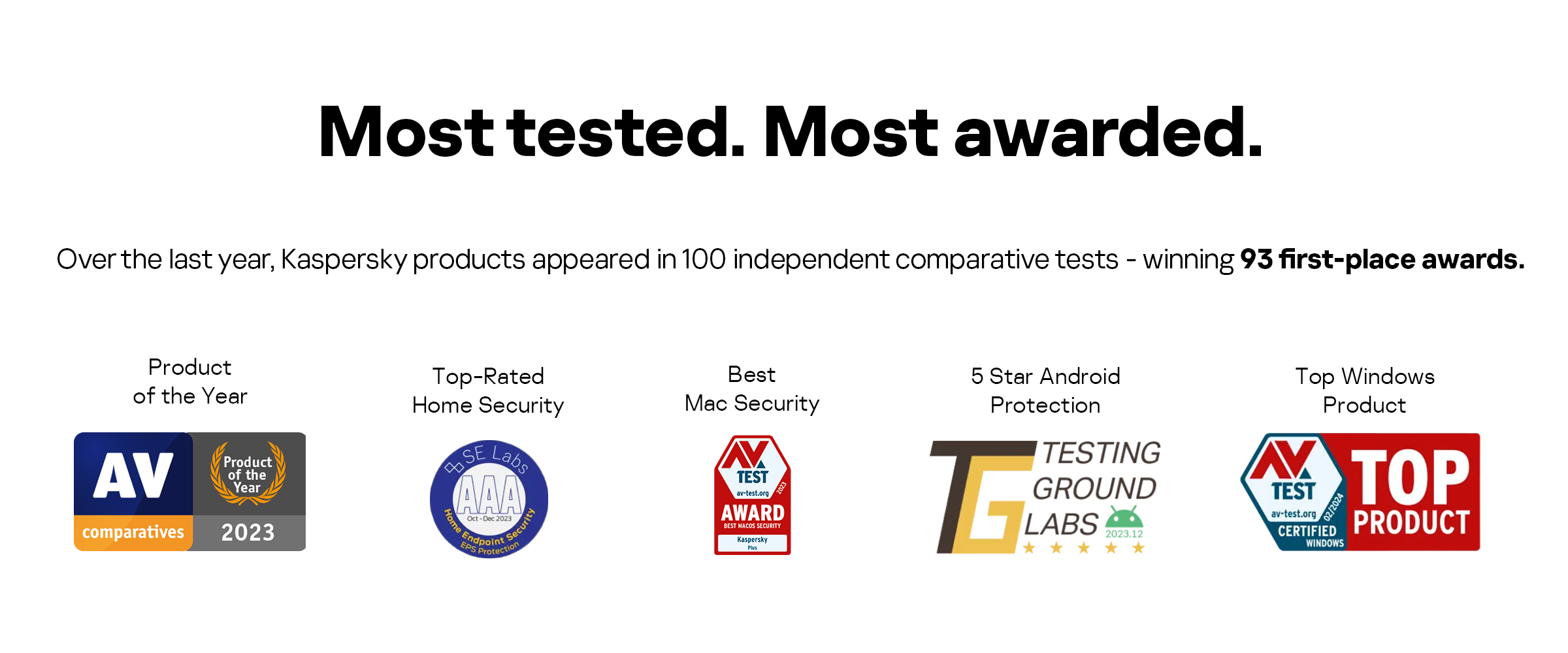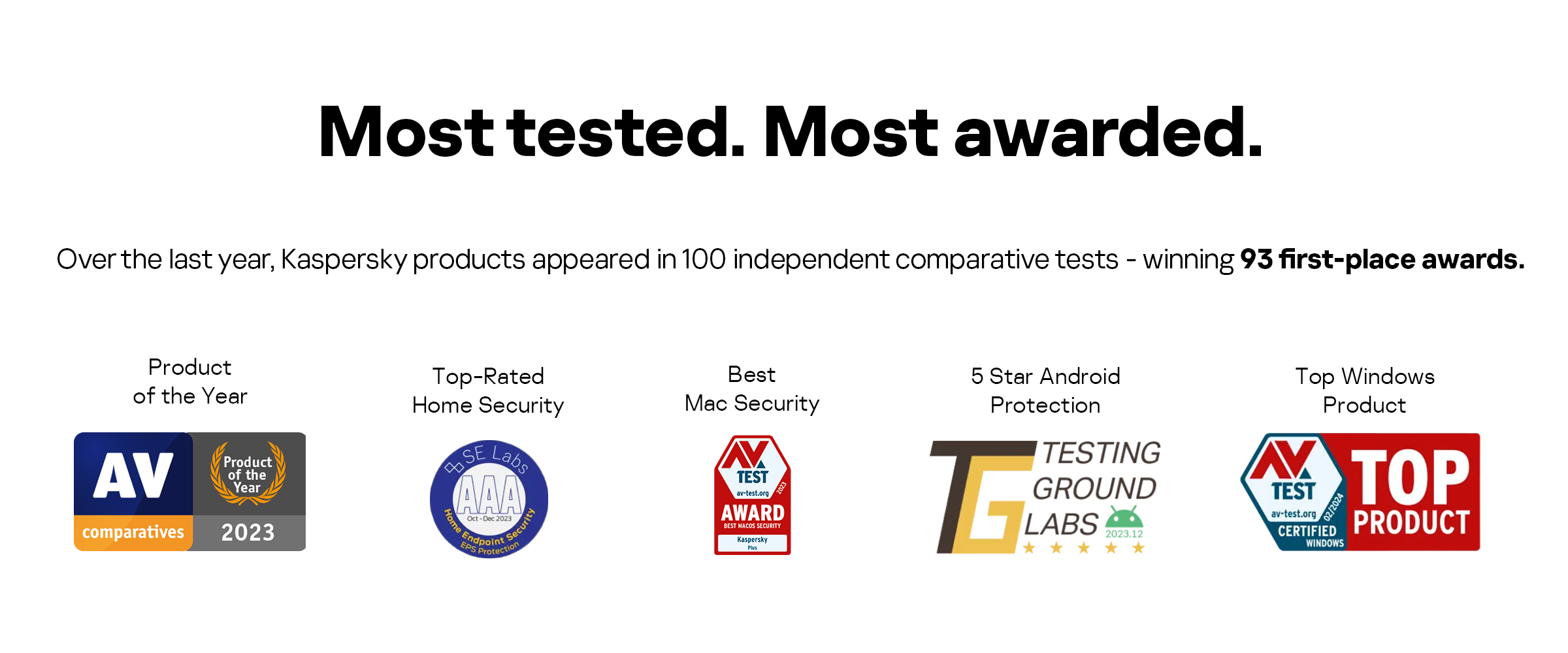Every day, millions worldwide watch short-form videos on TikTok and share their own clips. Some do it to be creative and sociable; others are seeking popularity. But as in any online community, TikTok is not just a platform for cool bloggers and their fans. It is also home to haters, spammers, and scammers. We tell you what security and privacy settings will help protect your account from them.
TikTok security settings
Let’s start with the most important thing: protection from hacking. To see the few security settings TikTok offers, tap the Me icon and then the three dots in the upper right corner of the screen. The settings you need are under Manage my account.
Does TikTok offer two-factor authentication?
Many social networks and services help secure users against password theft. Enabling two-factor authentication adds an extra layer of protection: If 2FA is enabled, in addition to your password, the app requires a one-time code that it sends on request in SMS, for example.
TikTok has no such setting, only the Log in with verification code option. In this case TikTok sends you a one-time access code in a text message. However, that’s not two-factor authentication; the code doesn’t complement your password but rather replaces it. Simply put, if you have the code, you can log in to your account without a password.
This solution is not perfect, because codes sent by SMS are far from the most reliable protection — although at least TikTok’s approach will save you if your password gets stolen; without that code no one can log in from an unfamiliar device. (One other thing: Unlink TikTok from your phone number if you plan to change it.)
If you sign in through Facebook or another social network, TikTok won’t send anything. The app simply trusts other services. Make sure your Facebook account is properly protected.
How to disable password saving
By default, TikTok remembers your username and password. That’s handy. But you never let anyone else use your phone, right? If you do, disable that feature by deselecting the Save login info option under Manage my account.
How to find out if someone is using my TikTok account
Let’s say you logged in from someone else’s device and forgot to log out. Or you fear your account might have been hacked. Checking to see whether someone else is using your TikTok account is easy.
Tap Manage devices to see which phones your TikTok account is open on.
Log out devices that you do not use by tapping the trashcan icon next to the relevant gadget in the list and selecting Remove.
For safety, change your account password.
Configuring privacy in TikTok
Your TikTok profile is visible to everyone by default. Outsiders can find your account, watch a video, and leave comments. If you are tired of spammers and haters, or just prefer not to share videos with all and sundry, tighten up your privacy settings. To do so, tap Me on the home screen, then the three dots in the upper right corner, and open Privacy and safety.
How to make a TikTok profile private
If you’re not interested in becoming a TikTok star and just want to share clips with friends, make your account private, letting only approved subscribers see your videos and likes. To do so, go to Discoverability and enable the Private account option.
Your existing subscribers will automatically be approved and able to see your videos — similar to how a private profile works in Instagram. If that is not to your liking, remove unwanted subscribers on your profile page (Me).
Remember that even if you make your profile private, its description will still be visible to all TikTok users. Don’t post unnecessary personal information there, like your home address or phone number.
How to remove your profile from recommendations
By default, TikTok recommends your profile to other users if its algorithm finds your clips interesting or recognizes you as familiar to them. Even private accounts can wind up in the recommendations. That might happen, for example, if you have friends in common with another user or they have your phone number.
If you want to avoid getting into any recommendations whatsoever, block the app from inviting others to follow you. To do so, turn off Allow others to find mein the privacy settings.
How to get rid of spam and hate in comments
Unfortunately, not all users mean well. Some TikTokers are there to shower others with ads or insults.
To keep the comments section under your videos from becoming a sewer, you can set some restrictions. The easiest is blocking outsiders from discussing your clips. To do so, under Who can post comments select Friends or Off.
TikTok also lets you disable comments under a specific video. To do so, open the video, tap the three dots at the bottom right, and select Privacy settings. On the settings page that opens, tap Turn off comments for this video.
If, however, you want viewers to be able to speak their minds about your clips, but you do not want to manually remove spam and hate in the comments, try configuring a keyword filter. To do so:
Tap Comment filters.
Enable Filter spam and offensive comments. This is TikTok’s automatic moderator.
Turn on Filter keywords and specify words and phrases you don’t want to see next to your videos. The robot will hide comments that contain them.
How to turn off duets in TikTok
One of TikTok’s specialties is the ability to create duets (combine other users’ videos with your own) and reactions (video responses to others’ videos). By default, any TikToker can take a clip they like and use it in a duet or post a reaction. If your clip inspires someone to be creative, that’s cool.
The problem is that trolls can use the feature to attack you. You can block strangers from making duets and reactions based on your videos by tapping Who can Duet with you and Who can React to your videos, and in both settings select Friends or Off.
Are you generally in favor of duets and reactions, just not of that video of you singing in a bar? No problem: You can block the use of a specific clip. To do so, open it, tap the three dots at the bottom right, and select Privacy settings. On the page that opens, tap Turn off duet/react for this video.
How to remove spam from private messages in TikTok
If your private messages in TikTok are open to everyone, then anyone can flood your account with ads or invitations to follow them. To get rid of annoying spam, you can block incoming messages altogether or allow only friends to send them. To do so, go to Who can send you messages and select Friends or Off.
How to prevent video theft in TikTok
Another TikTok feature lets you download other people’s videos. On the upside, it’s a convenient way to save videos you like. But sneaky TikTokers can steal your megaclips and post them as their own, say, on YouTube. To make it considerably harder to steal your videos you can disable this option. To do so, go to settings and for Allow download select Off.
How to block annoying notifications in TikTok
Like any social network, TikTok lives for your attention. By default, the app keeps you apprised of every little thing that happens: likes, comments, new videos, recommendations. Annoyed by endless notifications? If so, turn off those you don’t want in the account settings:
Select Me on the home screen.
Tap the three-dot icon in the upper right corner.
Select Push notifications.
Deselect events that you do not wish to be notified about.
Alternatively, you can turn off all TikTok notifications in the device settings. To do so in Android:
Open your phone settings.
Select Apps & notifications.
Go to Notifications.
Scroll down to the list of apps.
Find TikTok in the list of apps and disable notifications from it.
In iOS:
Open your phone settings.
Go to Notifications.
Find TikTok in the list of apps and disable notifications from it.
How to block users in TikTok
If a fellow TikToker gets on your nerves and you do not want them to see or comment on your videos, block them. To do so:
Open their profile.
Tap the three-dot icon in the upper right corner of the screen.
Select Block.
Tap CONFIRM.
How to make TikTok videos private
Clips are not always ready for posting straight away. You might want to touch up a video later or try out some filters and features. Or maybe you shot a video purely as a personal memento. TikTok lets you make the clip visible only to you (or you and your friends).
For a new video:
After uploading the video, tap Who can view this video on the Post screen.
Select Friends (if you want them to see it) or Private (if you don’t).
For video you already posted:
Open the video.
Tap the three-dot icon at the bottom right.
Select Privacy settings.
Tap Who can view this video and select Friends or Private.
Remember to configure privacy and security in other social networks
Now that your TikTok account is reliably protected, it’s time to think about the security of your other accounts. See our security tips for Facebook, Instagram and Twitter.